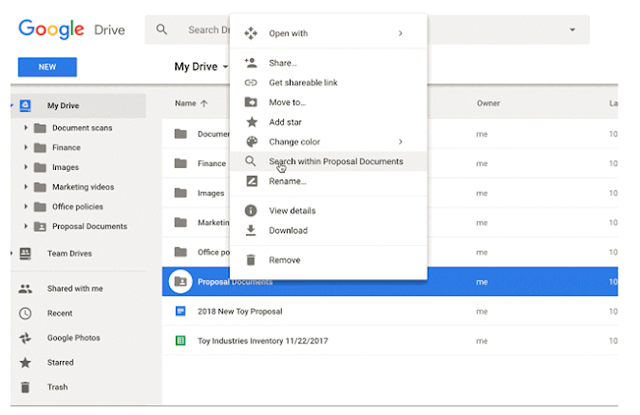Week 31 (April 16 – April 20, 2018)
Thursday Giggles: What do you call a boomerang that doesn't work?
A stick.
A stick.
OPTIONAL TECH PD:
Eventbrite LINK HERE – April 25
State Testing Guest Site. Do you want to head into the state test as a child? As a guest? Just for practice? Check out this link. See if it helps you answer any software/usage questions. Or, you can examine the complexity of some of the questions for a particular grade level. LINK HERE.
 |
| Image Credits: Screen capture from site (link above). |
Screencastify. This tool is an extension in the Google Chrome store. You and your students can download it for free. I tried this out on two student accounts and it worked marvelously. The on-screen content is saved to their Google Drive. Make that selection in the settings panel (where you want to save the file that is). Then, as the children take a screen capture of anything on screen, they can share that video with you in Google Classroom. You can explore their thinking as they explain how they came up with an answer. “I used the repeated additional strategy to solve this problem. The answer is _____. I know this answer is correct because _____.” Or, you can share out these ideas in a future Google Classroom lesson. Kids teaching kids! How awesome is that?
 |
| Image Credits: Screen capture from site (link above). |
Clothesline Math. Now, this might not sound all that fantastic, at first. But, trust me on this one. It’s pretty cool. Technology integrated? Yes. A link to Desmos is provided where the children use math strategies to solve a multi-step equivalent strand. Algebra and complex math understanding? Yes! Integrated how-to videos? Yes. Pre-done tech tools ready to go? Yes. Explore some of the FREE videos that cover the ideas you are teaching and see if this tool will work for your classroom. Push a few out to Google Classroom. Have the children explore their metacognition in a Google Doc. Have them submit a Screencastify explaining how they came up with the answer and why it’s correct.
 |
| Image Credits: Screen capture from site (link above). |
 |
| Image Credits: Screen capture from site (link above). |
Google Tone. When you’re in meetings you usually say, “Let me email you that link.” No more. You can be more awesome than that! Download Google Tone. This is available in the Chrome Store as an extension. Now, you can send a link with a chime. A small tone will go out through your speakers. All computers right near yours that can hear the tone will receive a badge-like notification (those adjacent computers must have Google Tone installed as well). Sharing just got easier. Make sure your microphone is ON (might be the F4 button on your computer). Happy sharing! LINK HERE.
 |
| Image Credits: Screen capture from site (link above). |
Kindly,