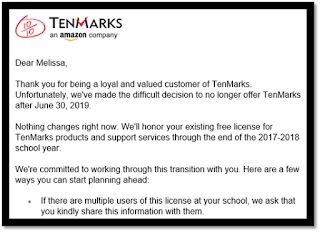CN Elementary Teaching Team,
Here are some highlights from Technology this week:
Here are some highlights from Technology this week:
Week 37 (May 28 – June 1, 2018)
Thursday Giggles: Did you hear about the two silkworms in a race?
They wound up in a tie.
They wound up in a tie.
Thank you so much for letting me be a part of your sites this year. I had a great year. You were welcoming and kind. You made me feel like a part of your teams. Your generous, welcoming dispositions made this transition a beautiful one. You make us #ClovisUnifiedStrong.
Congratulations to my FOUR winners. Thank you to everyone who participated in the survey. Your feedback is so very helpful.
1) Kelli Brundage - Riverview
2) Kelly Muirheid - Riverview
3) Julie Samhammer – Bud Rank
4) Meredith Cortes – Mountain View
Enjoy those treats!!!
Departmentalize. In last week’s post (that I didn’t email out…it went straight to the blog), you can find an entire post dedicated to the topic of departmentalization. Grades? How do you make that happen when there are three teachers? I have a free tool there that will help you with grades—seamless and instant communication. Aren’t sure how to use it? There’s a video link that will teach you how to you use. Still don’t quite understand? Reach out and email me. I can help you maneuver through the sharing process and the set-up process.
2) Kelly Muirheid - Riverview
3) Julie Samhammer – Bud Rank
4) Meredith Cortes – Mountain View
Enjoy those treats!!!
Departmentalize. In last week’s post (that I didn’t email out…it went straight to the blog), you can find an entire post dedicated to the topic of departmentalization. Grades? How do you make that happen when there are three teachers? I have a free tool there that will help you with grades—seamless and instant communication. Aren’t sure how to use it? There’s a video link that will teach you how to you use. Still don’t quite understand? Reach out and email me. I can help you maneuver through the sharing process and the set-up process.
Cool Text Generator. Would you like the text on your Twitter name to stand out? Look different from everyone else’s? Head over to THIS SITE. Type your text in the top. It will code the text to reflect all font choices. Choose the COPY button next to the font you like best. Head over to Twitter. Edit your Profile. Paste your text into the name area, then save your changes. Now you can have a name with cool text too.
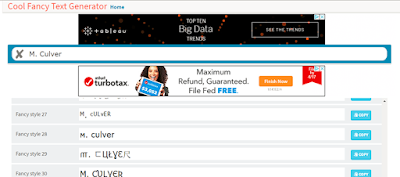 |
| Image Credit: Screen capture of website. |
 |
| Image Credits: Screencapture from Twitter. |
Microsoft Word update. Do you wish that students had access to more audio tools? Microsoft Word now has a read aloud tool. This should push out automatically the next time your computer shuts down and restarts. Use this button if you want text to be read to a child. This may be a valuable tool for children to check their work. They are forced to slow down and hear their work prior to submission.
 |
| Image Credits: screen capture from my computer when the update was pushed out. |
Google Arts & Culture. I like wakeboarding and rock wall climbing. Our family did both in Georgia last summer. This summer we’re off to Hawaii to bike some volcanoes. However, I really like museums too! Have you been to the Louvre? The Musée d’Orse? Both are splendid. If you haven’t had a chance to experience some of these one-of-a-kind places, you can do so online. Take your students there online. Talk about culture and history and societal structures and language and textiles and form…that is more than enough and’s for one sentence. Take a virtual tour of some truly magnificent places all from the comfort of your classroom. For free…all from the comfort of the Lab or the classroom.
 |
| Image Credit: website link above. |
Emojis in the page titles of your website. You don’t have to be a Special Ed teacher to appreciate the power of small images. Anyone can add small emojis next to the text of their webpage titles. I did. This tutorial will walk you through the process of EASILY adding icons to your webpage titles. You’ll need this website too: www.emojicopy.com. How To: Search for the emoji you want (or the emojis you want). Use the copy button at the bottom of the page. Paste it into the text field that is right for you on your website. Click Publish. VIDEO TUTORIAL HERE.
 |
| Image Credits: Screen capture from http://www.emojicopy.com. |
 |
| Image Credits: Screen capture from video above. |
Yellkey. This is a splendid tool if you need to share a weblink to a group of people easily. For example, when I work with my kindergarten teams, I set up 27 computers in a short timeframe. Sure, I can use goo.gl, bit.ly, or tinyurl.com, but I’m limited to the weird code that follows the end of that link: khGrpsw (or something like that). Now, I can make a super-easy link and get everyone in quickly. You set the expiration of your weblink: 5 minutes, 2 hours…you choose. LINK HERE.
 |
| Image Credits: screen capture from website; link above. |
Classcraft. Want to gamify your classroom? Classcraft is like Class Dojo on steroids. It’s a virtual world where students team up and earn points for positive class behavior. Likewise, students lose points for negative classroom behavior. I’ll showcase this again at the start of next school year. But, for those of you who do classroom-related research during the summer, check out this resource to see if may work well for your crew. The website says for grades 4 and above. On my website I’ve posted three videos to get you started. LINK HERE.
 |
| Image credits: Screen capture from this VIDEO. |
Kindly,