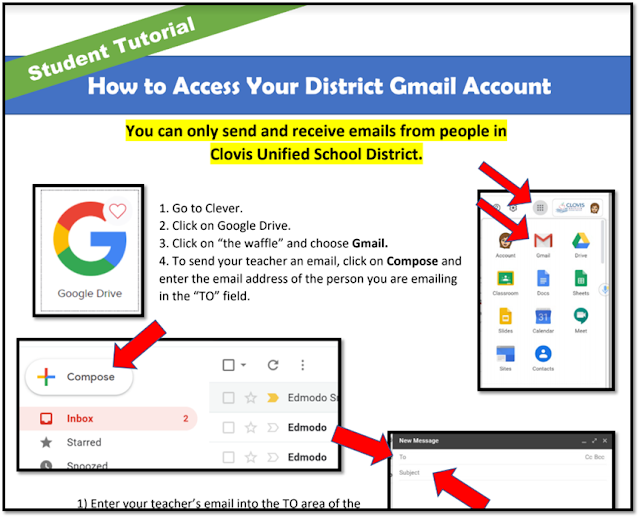CN Elementary Teaching Team:
So here we are on week three of Distance Learning. Here are a few updates/tips/ideas that may help you or your students:
Week 30 (March 30 – April 3)
Giggles: What do you call a dog magician?
A labracadabrador.
Encouraging words:
Flipgrid. We have two Flipgrid topics now. Consider leaving a video for our Custodial and Kitchen teams. They are hard at work serving us and our students. Tell them how awesome they are. Use the drop-down menu to switch from one topic to the next (yellow arrow). Click the circle. Record your video. Leave a kind message. Use your long CUSD email to get in (@clovisusd.k12.ca.us).
Roku. If any of the children in your classrooms (at home) have a Roku television/device, you can add GoNoodle to the Roku. Engage the whole family. Get those exercise minutes in. Or, sit and relax with mindfulness. Spend two minutes thinking about gratitude with their gratitude video. Tons of videos to choose from. All free.
 |
| Image credits here. |
Multi-screen workflow. Would you like to work from
your couch with better sound and visual display? Screenbeam to your television.
Large display. Great audio. Zoom meetings with 20+ people? Now you can see
those delightful faces clearer. I created this three-screen setup so I can
stand during the day. My neck is thankful.
Screencastify. So, if your students each make a
Screencastify video, how do you navigate 20+ video links easily? Or not.
Screencastify is beta testing a new product and they want your feedback. Head
HERE if you are interested. They can set you up with the pre-release
version. As you design assignments, students submit those videos to a folder
that belongs to you. This workflow makes accessing that content
seamless/easy/user-friendly. LINK
HERE.
Need a website quick? Want a copy of another website? You’ll have to
ask, first. But you can get a copy of someone’s website and make some quick
adjustments to make it your very own.
Aren’t sure how? Watch this tutorial.
Need a whiteboard? Use the shower. Pant hangers. Curtain hooks.
Sheet or table cloth. Glass shower door.
Expo marker. Voila! Instant teaching space. Great for parents and
students. Feel free to share. I'm not quite sure how the story of Jimmy, Sandy, and
the seagull will end up just yet. The rising action is still under-developed.Together, we’ve got this,
Melissa Culver