CN Elementary
Teaching Team:
Here are a few details to start off the week:
Here are a few details to start off the week:
Week 29 (March 23 – March 27)
Thursday Giggles: How do you get a squirrel to like you?
Act like a nut!
You are extraordinary. The reports that come to my phone and my email are dear and sweet. One teacher said, “I take attendance each morning and the children tell me how they are doing.” Another teacher said, “All but one child was able to connect in our Google Meet session.” The comment threads are dear to read as your children post things in Google Classroom. They like doing school in their pajamas. They like sleeping in. They like doing school next to their dog. Yet, they miss you so much. They absolutely miss being with you. And your sweet words that reassure them that you miss them…it is so sweet. This is a testimony of the heart of Clovis Unified. You are extraordinary people.
Troubleshooting. Here are more answers to the questions you have shared with me.
My students cannot find Google Classroom when they click the waffle. What do I tell them? That does happen sometimes. The easiest fix I share is this: head to classroom.google.com AFTER you go to Google Drive. This will take them right there.
More than one child is using the same device. Clever isn’t switching between users easily. How can they switch between users quickly and easily? THIS PDF will help you navigate that.
I would like to record video lessons for my students. What are some Screencast
options? THIS
VIDEO contains three options. Zoom
was opened up last week. You can
certainly use that as a conference/teaching resource as well.
My students are not rostered in Google Classroom. I just made a Google Classroom. How do the kids gain access to that digital learning space? HERE’S A PLAYLIST with videos to teach you all about Google Classroom. And, HERE IS A PDF that you can share with parents so they can roster their children.
My students want to email me. Is that an option? Yes. Your students can
email you from their CUSD email account and you can directly email them back. HERE
IS A LINK to a PDF that will help you show them what that process looks
like.
Adobe
Flash Player is blocked for a child. How do I tell them to fix it? HERE IS A LINK to
a video that will walk the child through the process of fixing Adobe Flash
Player if it is blocked.
Google Classroom Notifications. I want
to make sure that I get all the notifications from Google Classroom as children
post things. How do I update that? THIS LINK HERE
will take you to a video that will show you how to make those adjustments.
Some
students are reporting that there is significant lag with their device. Things are moving slowly, or they have trouble
switching from one student to the next on one device. How do I help them with that? THIS VIDEO LINK
can be shared with your students. It teaches them how to clear the cache in
Google Chrome.
My students/parents keep asking me about iReady login details. Are there any
files I can share with them to answer their questions? Use THIS
LINK HERE to find a copy of those PDF’s.
I lost the original email with the Clever login details. Where can I find that? USE
THIS LINK here in order to get a copy of that file.
Can you just share a folder with all these resources? I don’t want to save
all these links. Yes. To find all of these tools in one seamless location,
you can HEAD
HERE. Bookmark that link so you
can find these again. As more resources
are designed, I will add those to this folder.
CUSD has an easy
access link for staff that will answer many of these questions and
more. Bookmark this link; more information
will be posted here as we generate more documents to answer additional
questions.
Team, we can do this!





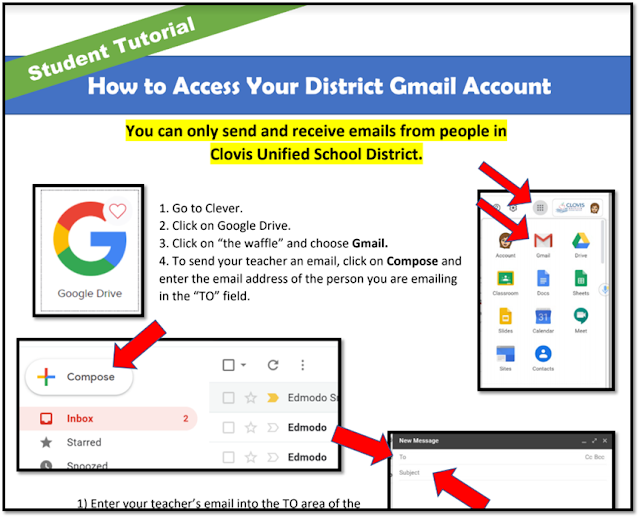







No comments:
Post a Comment
Note: Only a member of this blog may post a comment.